How to calculate or assign a letter grade in Excel?
Here is the full article from ExtendOffice.com
I ended up liking the 3rd option, using IFS (this only works in new versions of Microsoft 365)
Here is the code:
=IFS(H3>=94%,"A",H3>=90%,"A-",H3>=87%,"B+",H3>=83%,"B",H3>=80%,"B-",H3>=77%,"C+",H3>=73%,"C",H3>=70%,"C-",H3>=67%,"D+",H3>=63%,"D",H3>=60%,"D-",H3<59.9%,"F")You will need to update column (H in this case) and the starting row number (3). Also, depending on how you have the percentages being represented, you may have to change 94% to 94 or .94. Lastly, make sure the grades change based on your grading scale.
The 2nd option looked pretty good too, especially if you want to make a table then use it to "look up" the grade. I'm assuming this will also work with older versions of Excel:
Link directly to VLOOKUP option

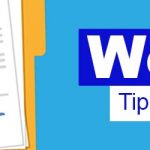


Comments are closed, but trackbacks and pingbacks are open.